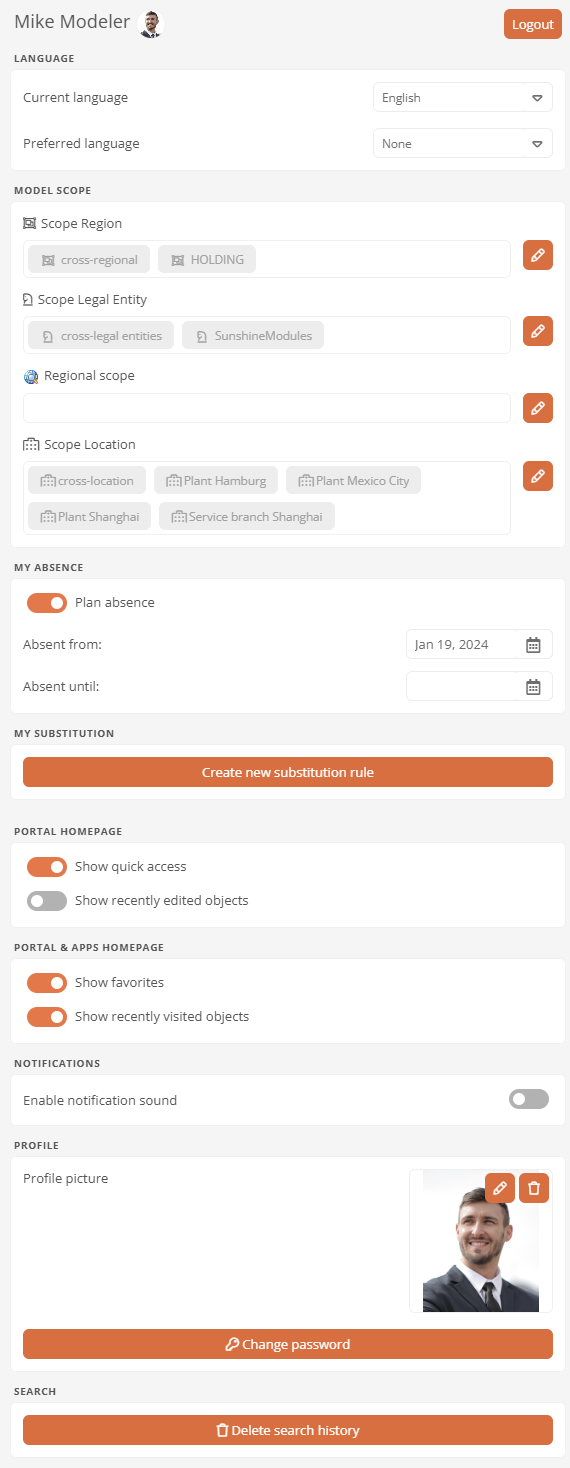User settings
To open your user settings click in the menu bar on your user name:

Note: In order for administrators to always be clear that they, unlike other users, are reported all possible data and operations in the Portal, the admin status is highlighted with a red banderole on the profile picture.
You can make the following settings for your user in the User settings tab:
| Property | Description |
|---|---|
| Language |
|
| Model scope |
Here you can set the scope. The Portal will then only display content that is valid for this scope. See also: Scopes |
| My absence |
Here you can set absences and specify the period for which you are absent. See also: Set absence |
| My substitution |
Assign your substitute here. With a substitution rule, you determine the extent to which he/she may represent you. See also: Set up substitution |
| Homepage | Here you can set which cards are displayed on the homepage in the Portal. |
| Portal homepage & Apps | Here you can set which cards are displayed on the homepage both in the Portal and in the apps. |
| Notifications |
Here you can set whether a notification sound is played when you receive a new notification in the Portal. See also: Notifications |
| Profile |
|
| Use extended usage data collection |
If you enable this option, you will be making an important contribution to the continuous improvement and further development of the software. Please note that in addition to the standard usage data, your user ID and object names (e.g. of processes or diagrams) are transmitted to intellior in pseudonymized form. Requirements: The Use usage data collection option is enabled in the database properties. |
| Search | This button allows you to delete your search history in the Portal. Your saved searches will not be affected. |